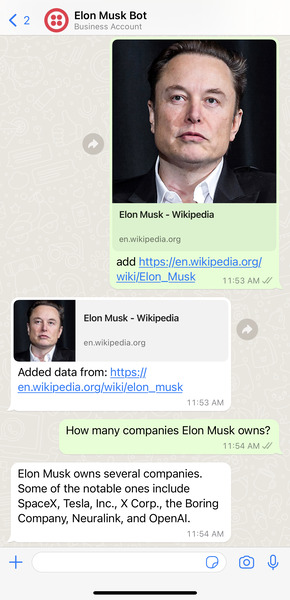🚀 Getting started
- Install embedchain python package:
- Launch your WhatsApp bot:
- docker
- python
- Create a free account on Twilio
- Set up a WhatsApp Sandbox in your Twilio dashboard. Access it via the left sidebar:
Messaging > Try it out > Send a WhatsApp Message. - Follow on-screen instructions to link a phone number for chatting with your bot
- Copy your bot’s public URL, add /chat at the end, and paste it in Twilio’s WhatsApp Sandbox settings under “When a message comes in”. Save the settings.
- Set up a WhatsApp Sandbox in your Twilio dashboard. Access it via the left sidebar:
- Copy your bot’s public url, append
/chatat the end and paste it underWhen a message comes inunder theSandbox settingsfor Whatsapp in Twilio. Save your settings.
💬 How to use
- To connect a new number or reconnect an old one in the Sandbox, follow Twilio’s instructions.
- To include data sources, use this command:
- To ask the bot questions, just type your query:
Example
Here is an example of Elon Musk WhatsApp Bot that we created: